The Staff Manager screen is not available until you go to Event Espresso > General Settings > Advanced Features and change the Use the Staff Manager? dropdown to yes and save.
[s2If current_user_can(access_s2member_level1) OR current_user_can(access_s2member_ccap_vip_membership)]
If you use different staff members at your events, you can add them here and assign them to the events by editing an event in the Event Overview page. Using shortcodes, you can add the staff members details to your events, posts and pages, allowing users to have a point of contact regarding each event.
The Staff Manager overview page lists all the available staff you have created. You can find the staff members name, creator name and shortcode for each staff member. You can also use the Live Search Filter to search by any of those values.
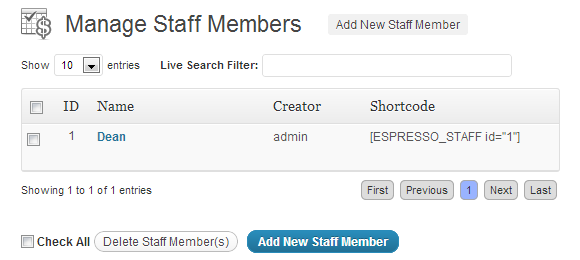
Add a new staff member: Here you can add a new staff member details including their name, contact details, role and organization, and location.
Description: You can add a bio or description about each staff member
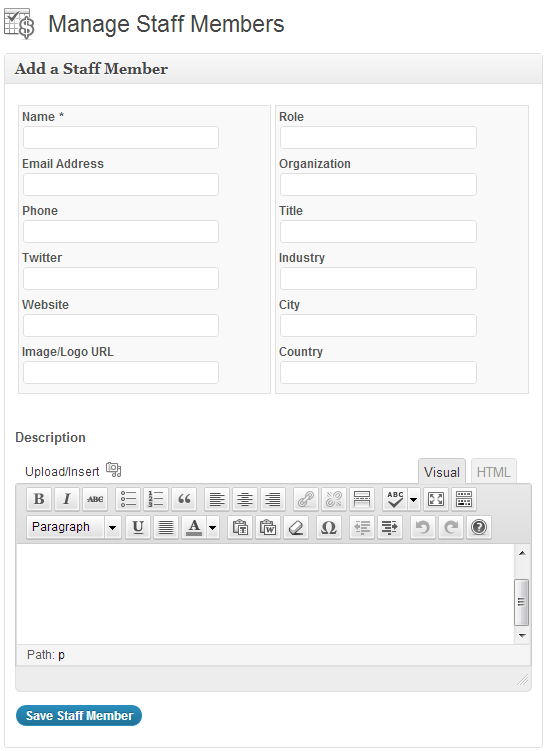
[/s2If]
[s2If !current_user_can(access_s2member_level1) OR !current_user_can(access_s2member_ccap_vip_membership)]
The page you are trying to access is reserved for Event Espresso licence holders and VIP members. Please purchase a licence, upgrade your support license for Event Espresso, purchase VIP access or log-in. VIP membership does not entitle you to the product download, products must still be purchased as part of a licence or separately. If you think you are receiving this message in error, http://staging.eventespresso.com/contact/contact us.
[/s2If]