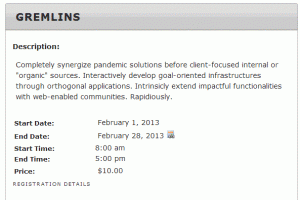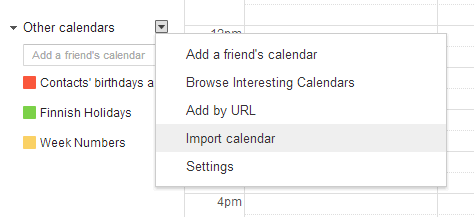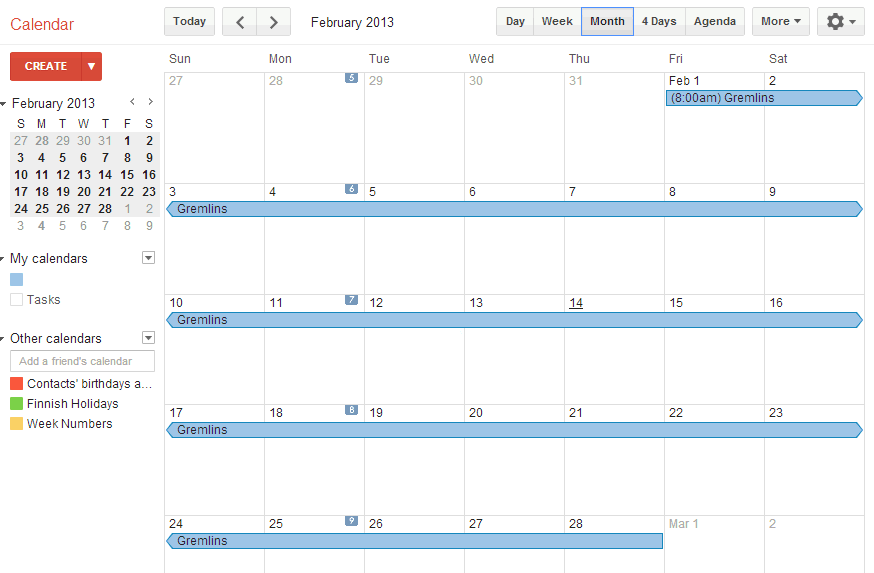With version 3.1.29 we have brought you iCal calendar integration for your events. You can enable this via the Template Settings.
Once this is enabled, users can click the little iCal icon or link on your events to download the .ICS file.
This file can then be imported directly into your calendar application.
Here is how to do it with Google Calendars, in case you need to add information for your customers.
1) Go to Template settings and make sure the ical feature is turned on, and save the settings.
2) In the event list or the individual event registration page, click the ical icon to download the .ics file.
3) Log into Google Calendars
4) On the right where it says Other calendars, click the arrow icon and select Import Calendar.
5) Select choose the file and browse for the downloaded .ics file and open it. Then make sure you have the correct Calendar selected (based on your user account) and click Import.
6) The event will now appear on the calendar based on the event start and end dates.