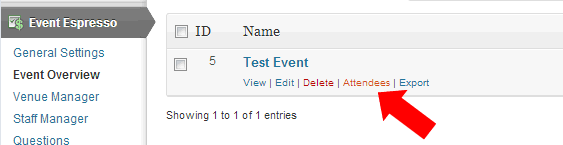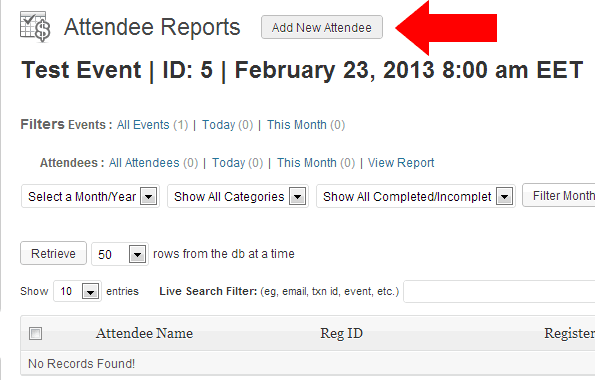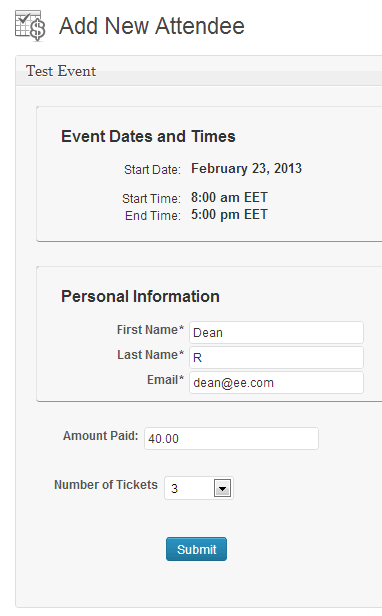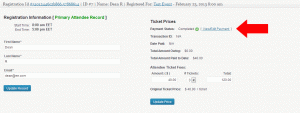Sometimes it is necessary for the site admin to add an attendee to an event manually, either because of an offline purchase, free entrance or other reason.
Log into your WordPress Dashboard and head over to Event Espresso > Event Overview.
Find the event you want to add an attendee to, in the list and hover your mouse cursor over the event name.
A list of options will appear, click the Attendee option.
This will bring up a list of attendees solely for that event.
At the top of the page is a link called Add New Attendee, click it.
This will take you to a section where you can enter the attendee’s details. The information you need to enter here is based on the event itself, so if you have extra questions or multiple times you can select those here too.
One thing it does not show is the ticket types, you just need to enter the appropriate amount they have paid and the number of tickets they need.
On adding the attendee, their Payment is marked as Complete by default. If you wish to change that, scroll down to the attendee list below (or visit the event attendee list as mentioned above), click the attendee and then click the View/Edit Payment link on the right under Ticket Prices.
Another thing that is set when an attendee is added by the admin is the Payment Type, which on the attendee list is referred to as Type. Here you will see it is marked as Added by Admin, to enable you to see who you manually added and who came through the website registration process.