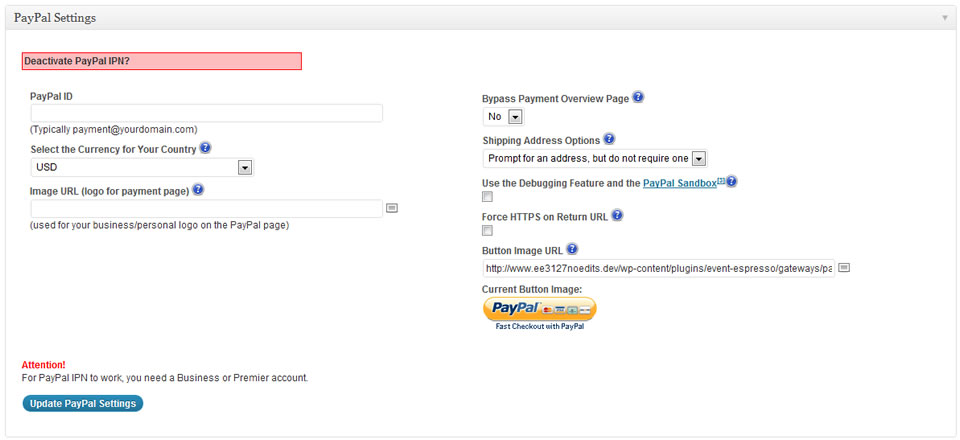If you are arranging events, one of the key aspects to it, is getting paid! You can set up the payment method by going to Event Espresso > Payment Settings. Event Espresso offers a wide range of Payment Gateways, from the PayPal to gateways that are country specific.
Selecting a Gateway in Event Espresso 4
1. You can get started by clicking on your preferred payment gateway. Then click on the green Activate button to activate the payment gateway.
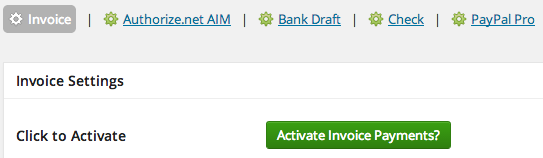
2. After activation, you’ll see some settings that will need to be completed. These settings vary between payment gateways. Be sure to save changes by clicking on the Update Settings button.
Selecting a Gateway in Event Espresso 3
1. You can get started by clicking on your preferred payment gateway. Then click on the green Activation Box to activate your payment gateway.
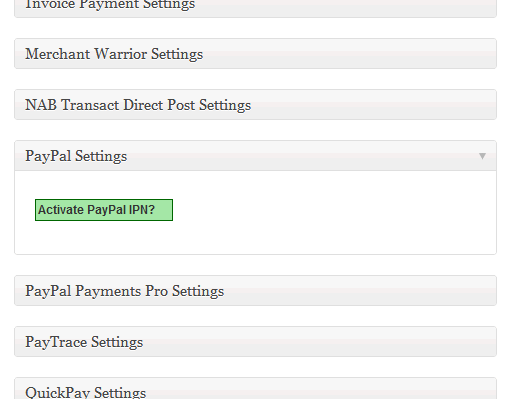
2. After clicking on the activation box, you will be given some fields that you will need to complete in order to process transactions by this method. These are different for every gateway.