These are some quick tips that help solve common issues with Event Espresso.[s2If current_user_can(access_s2member_level1)]
After updating
Many problems can occur if you have old template and gateway files in wp-content/uploads/espresso/
Payment gateway option is not displaying Look for any files and folders in wp-content/uploads/espresso/gateways
You can rename this directory to /gatewaysOLD. If you had made customizations made to the previous version’s gateway files, these can be re-made with the new gateway files
Shopping cart is not working Registration pages are displaying as closed/not working This is usually caused by having out of date template files (from a previous version) in the /wp-content/uploads/espresso/templates/ directory. If you have modified templates in there, they need to be updated to the new template files included with the current version of the plugin. If you haven’t made any modifications to the templates, these can be removed. If you are not sure if there were modifications made to these files, back these up or rename that folder just in case. You may also try clearing your browser’s cache
Duplicate registrations
Registrations are duplicated in the reports
If you have a caching plugin enabled, disable caching for the pages that handle the registrations. Most popular caching plugins have settings that allow you to disable caching for specific pages. Disable caching for the main registration, auto return URL and notify URL pages as set in Event Espresso>General Settings>Page Settings.
Email are not being sent when someone registers.

Check your email settings in Event Espresso > General Settings > Email Settings If registration confirmation emails are set to be sent after payment is received, are payment notifications being received from the payment processor? If not, it might be an issue with payment notifications not reaching the server. See the section on incomplete payment troubleshooting.
Some email servers do not like the custom email headers. Try setting “Use fancy email headers?” to No.If you’re using WP Mail SMTP with Gmail, also check your spam box to make sure Gmail isn’t filtering the confirmation emails as spam.
The email from name is “WordPress”
If you’re running Event Espresso 3.1.16.P or greater, you can enable “fancy email headers” which will output the organization name as the From name. This setting is in Event Espresso > General Settings under the section labeled “Email Settings”. Alternatively, you can use a plugin like wp mail from to change the from name.
General troubleshooting
Check these first:
- Verify Event Espresso and the add-ons are up to date with the latest versions.
- Check for theme and plugin conflicts by switching to the default WordPress theme and deactivating the other installed plugins.
- Run the requirements check plugin to verify that your server meets the minimum requirements to run Event Espresso. Download it from the requirements page: http://staging.eventespresso.com/requirements/
Installation
Unzip the initial zip file that the plugin files are packaged in and then upload the individual plugin zip files.
Registration pages
404 errors
- Verify main registration page setting is correctly pointing to the page with the [ESPRESSO_EVENTS] shortcode
- Verify the main registration page is published and not password protected
- Check for plugin conflicts
JavaScript errors
Add additional attendee dropdown not working
Registration form validation not working
Check the version of jQuery that is on the page. Event Espresso requires version 1.7 or higher. The version that is included with WordPress will work. If theme current WP theme is using an older version of jQuery, update the theme to use a newer version.
Edit the main registration page and wrap the [ESPRESSO_EVENTS] shortcode with a [raw] tag: [raw][ESPRESSO_EVENTS][/raw] If the theme doesn’t support the [raw] tag, look for <p> tags getting output around the JavaScript in the page source.

If you see paragraph tags in the markup even after adding the [raw] short tags, add the following to your theme’s functions.php file:
if ( !is_admin() ){
remove_filter('the_content', 'wpautop');
remove_filter('the_content', 'wptexturize');
add_filter('the_content', 'espresso_raw_formatter', 99);
}
Verify that jQuery is being loaded in no-conflict mode. Check the page with Firebug or the web inspector. If an error as shown below appears, either replace the $ with jQuery or wrap these functions in a no-conflict wrapper.
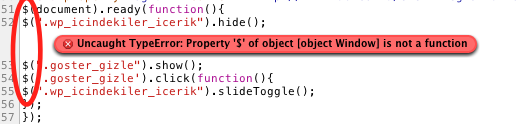
Register link redirects to list of events
Verify that the [ESPRESSO_EVENTS] shortcode is placed on the main registration page. Do not replace this shortcode with [EVENT_LIST], create a new page to use this shortcode.
Ticketing add-on
- Can’t connect to events
- Events are not loading in the app
- Enable the XML-RPC publishing protocol in WordPress>Settings>Writing
- Verify that the xmlrpc.php file is located in the same directory where WordPress is installed
- Verify that the espresso-services folder is uploaded into the root WordPress directory on the server
- Verify this directory’s permissions are set to 755
Incomplete payments
Here are seven things you can do with PayPal when payments notifications are not being sent to Event Espresso.
- Make sure you have a standard or a business PayPal account, personal accounts will not work.
- Turn on your IPN in the PayPal account settings.
- Make sure your PayPal account is verified.
- Make sure your Event Espresso pages are not protected or private.
- Check the log file in wp-content/uploads/espresso/logs for errors
- Verify that cURL is installed on the server. The requirements check plugin from Event Espresso can check for this: http://staging.eventespresso.com/requirements/
- Install the simplified transactions page template.
More information can be found here: Problems with Incomplete Payments – Download
White screen / Internal 500 server error
This could be a lack of memory on the server, a database issue, or a conflict with another plugin.
- Turn on WP_Debug in the wp_config.php file. Set this value to true and you may get an error message that will point to where the problem is.
- While you’re editing the config.php file, you can bump up the memory limit by adding:
define('WP_MEMORY_LIMIT', '64M');Here’s a plugin that can help gauge memory usage: http://wordpress.org/extend/plugins/wp-memory-usage/
- It could be a conflict with another installed plugin. Rule this out by deactivating all non-ee plugins.
- If you’ve lost admin access, you can disable plugins via FTP by renaming the plugins directory.
[/s2If]
[s2If !current_user_can(access_s2member_level1)]
[/s2If]