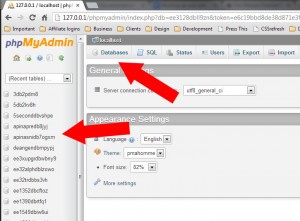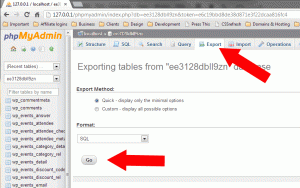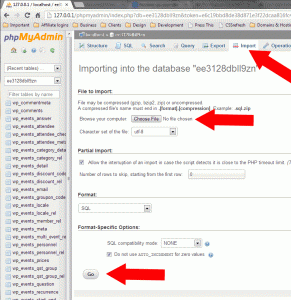Whenever changes are made to your site, whether it be updating your theme, a plugin or WordPress core, it is highly recommended to backup your website.
There are two parts to backing up your site: 1) the Database and 2) the Files.
For the most part you will only need to back your database up when updating plugins, but it is recommended to do a full backup (database and files) on a regular basis.
How to Manually Backup Your Database
The best way to backup your database is by using phpMyAdmin from your hosts control panel (cPanel, Plesk, etc). This will enable you to get the entire database.
To manually backup your database using phpMyAdmin:
1. Log into your webhost’s control panel and log into phpMyAdmin
2. On the the main menu, either select your database from the list on the left or click the Databases link and select your database from the list that appears.
3. You will now see a long list to the different tables available. This should contain your Event Espresso tables (prefixed by wp_events) and your general WordPress tables.
4. On the menu at the top click Export. This will show a couple of options and all your tables should be listed on the left.
The options are Quick and Custom. If you know something about databases you can click the Custom and tweak as needed, otherwise leave it as Quick. Below that is a dropdown for your export type, make sure it is on SQL (the default).
Then press the “Go” button. A pop-up will appear asking you to save the SQL file to your computer.
That’s it, the database is now backed up.
Restoring Your Database
OK, so the reason you backup the database is so if something goes wrong you can revert back to a recently saved version. Here’s how to do that.
1. Log back into phpMyAdmin through your webhost’s control panel.
2. Select all the tables in your database, and in the drop down menu (With Selected) at the bottom, select “Drop”, then press “Go” in the bottom right of the screen.
3. On the top menu click “Import”. Under the “File” to Import section click the “Choose File” and select the “SQL” file you previously exported and click “OK”.
4. Click the “Go” button.
5. Grab a coffee/tea/beverage of your choice.
Reference Material:
http://codex.wordpress.org/WordPress_Backups
http://codex.wordpress.org/Backing_Up_Your_Database
Plugins
If you don’t wish to do this manually there are several free and paid for plugins available that can back up your database for you.
http://wordpress.org/extend/plugins/wp-dbmanager/
http://wordpress.org/extend/plugins/backwpup/
http://ithemes.com/purchase/backupbuddy/