Ticket Selector
Choose one ticket or choose them all, either way we’ll tell you all about each ticket.
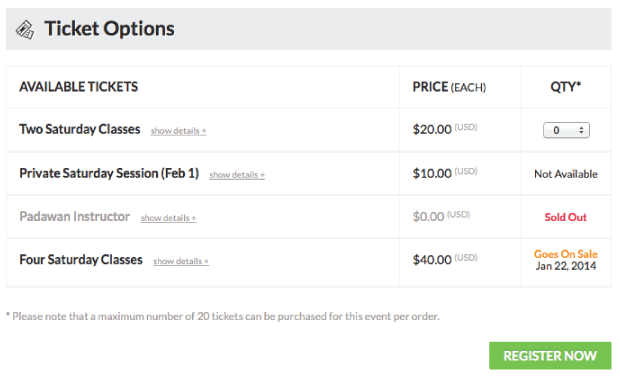
acf domain was triggered too early. This is usually an indicator for some code in the plugin or theme running too early. Translations should be loaded at the init action or later. Please see Debugging in WordPress for more information. (This message was added in version 6.7.0.) in /home/staging-poc/public_html/wp-includes/functions.php on line 6121blackhole-bad-bots domain was triggered too early. This is usually an indicator for some code in the plugin or theme running too early. Translations should be loaded at the init action or later. Please see Debugging in WordPress for more information. (This message was added in version 6.7.0.) in /home/staging-poc/public_html/wp-includes/functions.php on line 6121debug-bar domain was triggered too early. This is usually an indicator for some code in the plugin or theme running too early. Translations should be loaded at the init action or later. Please see Debugging in WordPress for more information. (This message was added in version 6.7.0.) in /home/staging-poc/public_html/wp-includes/functions.php on line 6121easy-pricing-tables domain was triggered too early. This is usually an indicator for some code in the plugin or theme running too early. Translations should be loaded at the init action or later. Please see Debugging in WordPress for more information. (This message was added in version 6.7.0.) in /home/staging-poc/public_html/wp-includes/functions.php on line 6121geoip-detect domain was triggered too early. This is usually an indicator for some code in the plugin or theme running too early. Translations should be loaded at the init action or later. Please see Debugging in WordPress for more information. (This message was added in version 6.7.0.) in /home/staging-poc/public_html/wp-includes/functions.php on line 6121members domain was triggered too early. This is usually an indicator for some code in the plugin or theme running too early. Translations should be loaded at the init action or later. Please see Debugging in WordPress for more information. (This message was added in version 6.7.0.) in /home/staging-poc/public_html/wp-includes/functions.php on line 6121affiliate-wp domain was triggered too early. This is usually an indicator for some code in the plugin or theme running too early. Translations should be loaded at the init action or later. Please see Debugging in WordPress for more information. (This message was added in version 6.7.0.) in /home/staging-poc/public_html/wp-includes/functions.php on line 6121pue-sales domain was triggered too early. This is usually an indicator for some code in the plugin or theme running too early. Translations should be loaded at the init action or later. Please see Debugging in WordPress for more information. (This message was added in version 6.7.0.) in /home/staging-poc/public_html/wp-includes/functions.php on line 6121better-click-to-tweet domain was triggered too early. This is usually an indicator for some code in the plugin or theme running too early. Translations should be loaded at the init action or later. Please see Debugging in WordPress for more information. (This message was added in version 6.7.0.) in /home/staging-poc/public_html/wp-includes/functions.php on line 6121pue-amazon domain was triggered too early. This is usually an indicator for some code in the plugin or theme running too early. Translations should be loaded at the init action or later. Please see Debugging in WordPress for more information. (This message was added in version 6.7.0.) in /home/staging-poc/public_html/wp-includes/functions.php on line 6121pue-bbpress domain was triggered too early. This is usually an indicator for some code in the plugin or theme running too early. Translations should be loaded at the init action or later. Please see Debugging in WordPress for more information. (This message was added in version 6.7.0.) in /home/staging-poc/public_html/wp-includes/functions.php on line 6121pue-stats domain was triggered too early. This is usually an indicator for some code in the plugin or theme running too early. Translations should be loaded at the init action or later. Please see Debugging in WordPress for more information. (This message was added in version 6.7.0.) in /home/staging-poc/public_html/wp-includes/functions.php on line 6121wordpress-seo domain was triggered too early. This is usually an indicator for some code in the plugin or theme running too early. Translations should be loaded at the init action or later. Please see Debugging in WordPress for more information. (This message was added in version 6.7.0.) in /home/staging-poc/public_html/wp-includes/functions.php on line 6121Choose one ticket or choose them all, either way we’ll tell you all about each ticket.
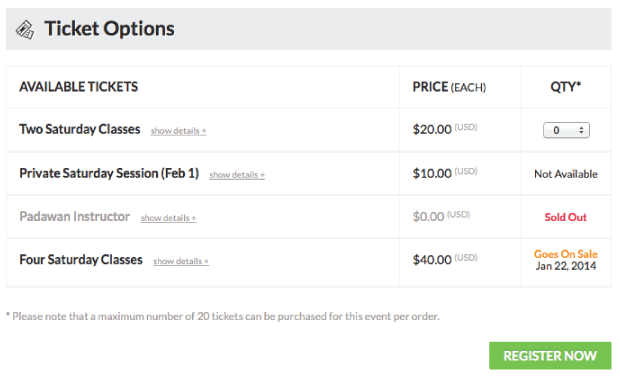
The Event Espresso Ticket Selector allows you to present multiple ticket options to registrants so they can choose the ticket(s) that will best fit their needs.
The ticket selector includes the power to:

With Event Espresso 4, each ticket that you configure will be made available in the ticket selector. The ticket is always displayed (unless deleted) so that attendees become aware of the ticket options. However, each ticket will only become available for purchase when the ticket conditions e.g. date and time (datetime) are met.
The ticket configuration options are very powerful and flexible to accommodate many ticket options. Each ticket can have a possible of four statuses, based on the ticket conditions (e.g. number of tickets available, start and end datetimes, event datetime capacity limits, etc.).
The front-end ticket statuses are: “Available”, “Expired”, “Not Available”, “Sold Out”, and “Goes on Sale [date]”.
You have the ability to educate your customers in great detail about a ticket (if you want).
The ticket description can give a sales pitch about a ticket or just explain logistics. Some HTML characters are allowed in the description field.
The individual tickets have separate “Goes On Sale” and “Sale Ends”. When the event “Goes On Sale” datetime occurs, the ticket becomes available for sale. When the “Sale Ends” datetime occurs, the ticket becomes “Expired”.
Rather than purchasing multiple tickets for several different occurrences of an event, the event manager can configure each ticket to have the capability to access many dates and times (datetimes) for a single event.
Even though a ticket has the potential to access multiple date times (see Event Access just above), an event manager may only want to allow the ticket to be used a certain number of times among all the possible options. For example, a yoga ticket might have access to 10 different class datetimes, but the instructor might only sell a five-session pass. The ticket has the rights to access all 10 classes, but it can only be used a total of five times for any of the 10 sessions.
As part of the event configuration, the event manager can decide how many tickets they will allow to be purchased in one order. For example, you may only want to allow attendees to purchase four tickets to the event so that many different people can attend. This can be changed in the event editor > “Event Registration Options”.