Admin Pre-approval
Be selective about who can register for your events.
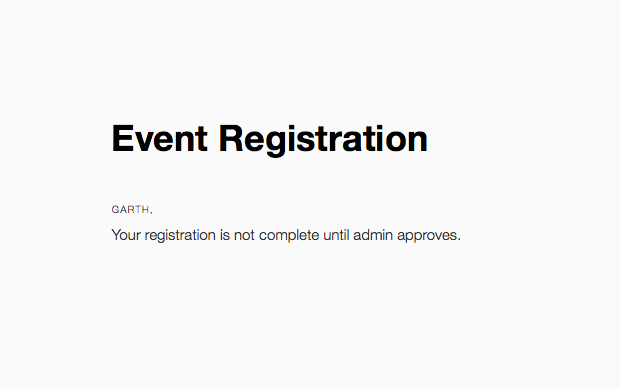
acf domain was triggered too early. This is usually an indicator for some code in the plugin or theme running too early. Translations should be loaded at the init action or later. Please see Debugging in WordPress for more information. (This message was added in version 6.7.0.) in /home/staging-poc/public_html/wp-includes/functions.php on line 6121blackhole-bad-bots domain was triggered too early. This is usually an indicator for some code in the plugin or theme running too early. Translations should be loaded at the init action or later. Please see Debugging in WordPress for more information. (This message was added in version 6.7.0.) in /home/staging-poc/public_html/wp-includes/functions.php on line 6121debug-bar domain was triggered too early. This is usually an indicator for some code in the plugin or theme running too early. Translations should be loaded at the init action or later. Please see Debugging in WordPress for more information. (This message was added in version 6.7.0.) in /home/staging-poc/public_html/wp-includes/functions.php on line 6121easy-pricing-tables domain was triggered too early. This is usually an indicator for some code in the plugin or theme running too early. Translations should be loaded at the init action or later. Please see Debugging in WordPress for more information. (This message was added in version 6.7.0.) in /home/staging-poc/public_html/wp-includes/functions.php on line 6121geoip-detect domain was triggered too early. This is usually an indicator for some code in the plugin or theme running too early. Translations should be loaded at the init action or later. Please see Debugging in WordPress for more information. (This message was added in version 6.7.0.) in /home/staging-poc/public_html/wp-includes/functions.php on line 6121members domain was triggered too early. This is usually an indicator for some code in the plugin or theme running too early. Translations should be loaded at the init action or later. Please see Debugging in WordPress for more information. (This message was added in version 6.7.0.) in /home/staging-poc/public_html/wp-includes/functions.php on line 6121affiliate-wp domain was triggered too early. This is usually an indicator for some code in the plugin or theme running too early. Translations should be loaded at the init action or later. Please see Debugging in WordPress for more information. (This message was added in version 6.7.0.) in /home/staging-poc/public_html/wp-includes/functions.php on line 6121pue-sales domain was triggered too early. This is usually an indicator for some code in the plugin or theme running too early. Translations should be loaded at the init action or later. Please see Debugging in WordPress for more information. (This message was added in version 6.7.0.) in /home/staging-poc/public_html/wp-includes/functions.php on line 6121better-click-to-tweet domain was triggered too early. This is usually an indicator for some code in the plugin or theme running too early. Translations should be loaded at the init action or later. Please see Debugging in WordPress for more information. (This message was added in version 6.7.0.) in /home/staging-poc/public_html/wp-includes/functions.php on line 6121pue-amazon domain was triggered too early. This is usually an indicator for some code in the plugin or theme running too early. Translations should be loaded at the init action or later. Please see Debugging in WordPress for more information. (This message was added in version 6.7.0.) in /home/staging-poc/public_html/wp-includes/functions.php on line 6121pue-bbpress domain was triggered too early. This is usually an indicator for some code in the plugin or theme running too early. Translations should be loaded at the init action or later. Please see Debugging in WordPress for more information. (This message was added in version 6.7.0.) in /home/staging-poc/public_html/wp-includes/functions.php on line 6121pue-stats domain was triggered too early. This is usually an indicator for some code in the plugin or theme running too early. Translations should be loaded at the init action or later. Please see Debugging in WordPress for more information. (This message was added in version 6.7.0.) in /home/staging-poc/public_html/wp-includes/functions.php on line 6121wordpress-seo domain was triggered too early. This is usually an indicator for some code in the plugin or theme running too early. Translations should be loaded at the init action or later. Please see Debugging in WordPress for more information. (This message was added in version 6.7.0.) in /home/staging-poc/public_html/wp-includes/functions.php on line 6121Be selective about who can register for your events.
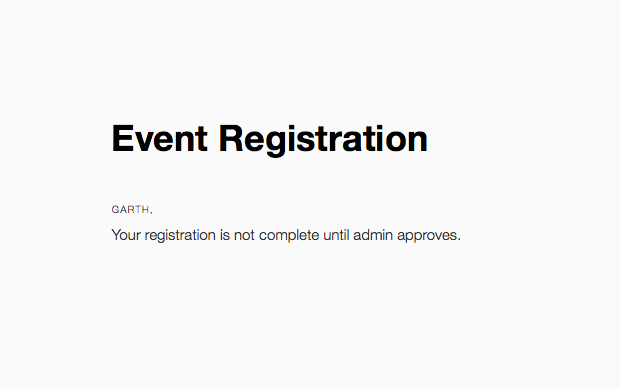
Potential attendees can complete the registration form but are given a notice, before the payment options, that their registration is not complete until the admin approves them.
Two Ways to Approve
1) Inside the Attendee Reports page of Event Espresso you can quickly approve registrations by clicking the “Approved” link action.
2) or you can edit the payment record (cash icon) and manually approve the attendee by using the Attendee approved?: Yes/No action.
Once approved attendees will receive an invoice/payment reminder asking them to finish their registration.
You can also specify in your Event Espresso general settings whether registrations with or without payment count toward your attendee limits for events so you can reserve seats for people who have been approved but not paid or only reserve seats for those who have paid.
This works a little differently in Event Espresso 4 than it did in EE3. Instead of a specific control, Event Espresso 4 provides this functionality when the “Default Registration Status” is set to “Not Approved”. The default registration status can be configured on a per-event basis.
The “Not Approved” registration status sends a message to the registrant that their registration needs to be approved before they are allowed to make a payment. Once the registration is approved, the attendee can make a payment to finalize their registration. If no payment is required, the attendee is booked for the event.